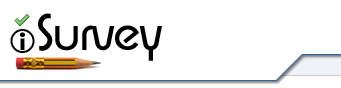Quick logic applies to questions that appear or disappear on a page the instant a response is given to another question on that page. The best example is if a participant ticks ‘Other’ for an option, a new question would immediately appear asking them to describe what the ‘other’ was.
Other things to note:
- Quick logic can only be applied to ‘single response’ or’ ‘multiple response’ question types.
- Quick logic questions always appear underneath the ‘parent’ question.
- You can have multiple quick logic questions underneath a single parent question
- Quick logic can be nested
- Multiple quick logic can be applied to a single parent question e.g.
Show question if response is ‘a’
Show question if response is ‘b’ - You cannot apply quick logic to text based responses
- You cannot apply quick logic to a question within a question block (Matrix)
Creating Quick Logic
Step 1
Create the parent question, which must be a single response, or multiple response type question
Step 2
Click the link that appears under this question
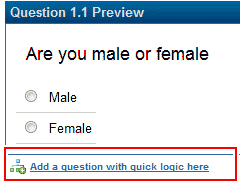
Quick Logic Link
Step 3
Create the new question you want to appear under the parent question (logic dependent!)
This can be any type of question
Step 4
Look for the ‘Add quick logic’ link in the new question you have created and click this link
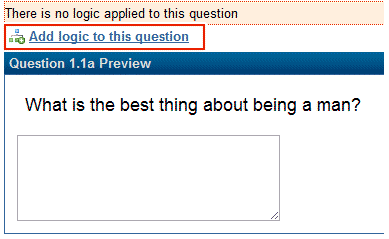
Step 5
Use the logic constructor to create your logic and click ‘Create Logic’. The example below will result in the new question only being shown if participants click on the ‘Male’ response option.