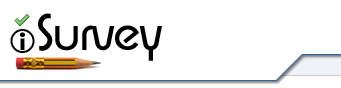You can use a presentation block for two purposes:
a) Randomise sections within a survey
b) Create different survey conditions
To create either option you will first need to make sure that your viewing mode is set to ‘Advanced’ in the User Preferences.
Underneath each section (apart from the very last one) a new link appears as shown:
After clicking this link you then pick the following:
1. The last section that will appear in this block
2. How the block will be displayed i.e. randomly present ALL sections in the block, or only display ONE section at random.
The example below shows a presentation block where ONE section is shown at random to each participant. This could be used for creating simple survey conditions.
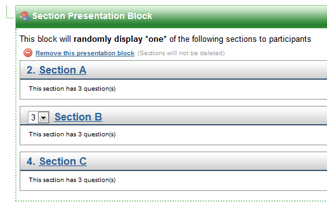
Final things to note:
1. Section presentation blocks MUST contain at least two sections
2. You can remove presentation blocks at any time and sections/questions in the block will not be deleted.
3. You can move sections into and out of presentation blocks by using the usual drop down ordering method, but you CANNOT change the order of the first or last section in the block.
4. Section Presentation Blocks are NOT duplicated once a survey has been duplicated. You will need to re-create any after you have a duplicated any survey.